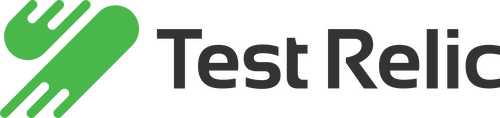XCUITest with Xcode and Swift

Getting Started:
This document will help you to debug your iOS App with Xcode and Run your test scenarios with CI/CD integrations.
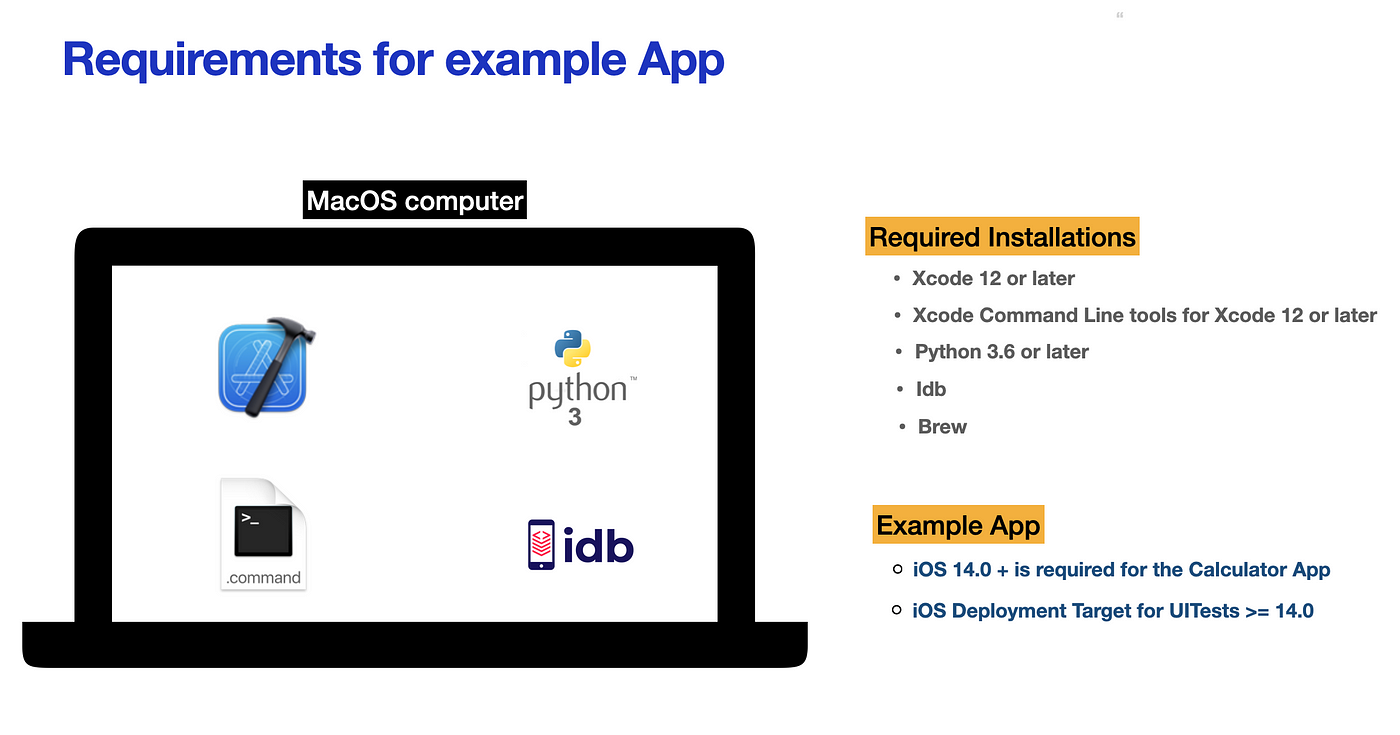
Example App:
Example App is a calculator app project with Swift. That App will be under test with XCUITest within the same Xcode project.
https://github.com/Shubham0812/Calculator_UI

BDD support in scenarios:

Project Structure:

Warning-1: iOS deployment target for the XCUITest must be the same with target App’s.
Warning-2: If you have got an error while running this sample project click Product-> Clean build folder, Product -> Clean Test results.. and try again to run tests.
Warning-3: If you have got an error about app signing open Signing and capabilities to set your Apple Development Team and certificate
Test Navigator:
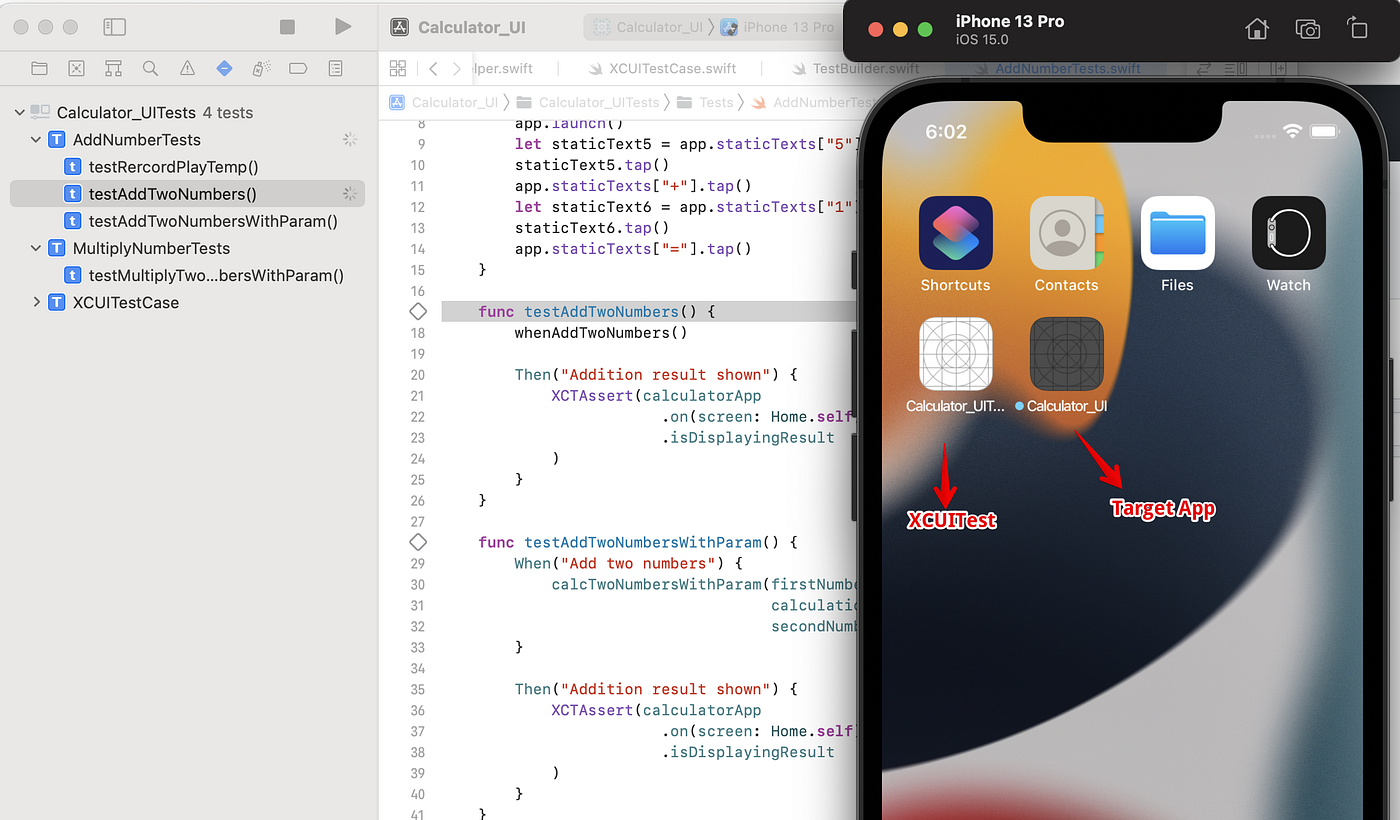
Test Recording and running:
Click any test function and the Recording option will be enabled at the bottom. Click it to start generating your test scripts.
Click the play button that’s left on the class name or function name to start your test run.

Common IDB Commands
IDB is a command-line utility to access and manage your iOS simulators or real devices. For more information -> https://fbidb.io/
Open the terminal window and run the following IDB commands with parameters if you need them.
Get help
Idb -hList all available simulators and connected iOS devices
Idb list-targetsOpen specified simulator/real device with UDID number
idb boot YOUR_DEVICE_UDIDList installed application on the target device
idb list-apps --udid YOUR_DEVICE_UDIDLaunch the example Calculator application on the target device
Idb launch com.shubham-iosdev.Calculator-UIRecord a video on the target device
idb record video --udid YOUR_DEVICE_UDID --json /Users/YOUR_USER/Downloads/recordingvideo.mp4Take a screenshot of the target device
idb screenshot --udid YOUR_DEVICE_UDID --json /Users/YOUR_USER/Downloads/capturescreenshot.pngView logs and processes on the target device
idb log --udid YOUR_DEVICE_UDIDStart tests from Terminal window or CI/CD tools :
Enter the project folder from the terminal and run the following example code. You can change your device’s iOS version and device name.
xcodebuild -project Calculator_UI.xcodeproj/ -scheme Calculator_UI -destination 'platform=iOS Simulator,OS=15.0,name=iPhone 13 Pro' clean build testGithub:
https://github.com/software-testing-bootcamp/Swift-XCUITest-BDD
Helpful Docs:
https://developer.apple.com/documentation/xctest
https://developer.apple.com/documentation/xctest/user_interface_tests
https://www.python.org/downloads/
https://github.com/facebook/idb
https://developer.apple.com/xcode/resources/